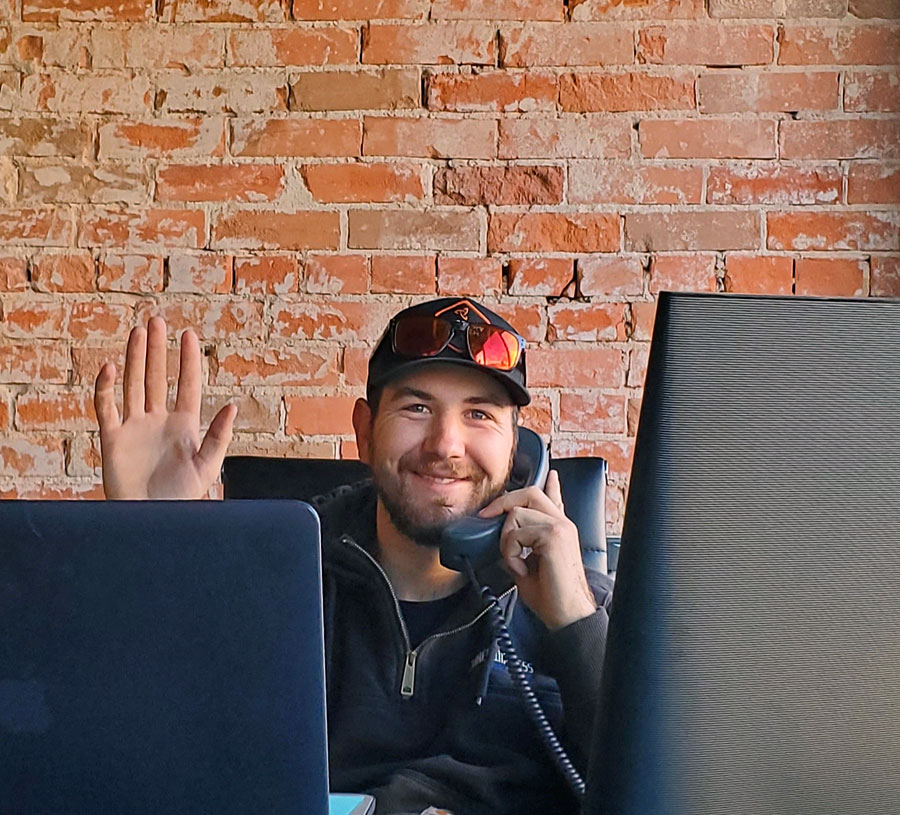Symptoms
Webpages & content loading slowly, buffering while streaming video.
What could be worse?! Let’s troubleshoot to make sure you are getting the speeds you are paying for, and that you are subscribed to the right plan for your online activities.
If you are unable to follow troubleshooting steps, or just want our high-performance router, give us a call at (970) 871-8500.
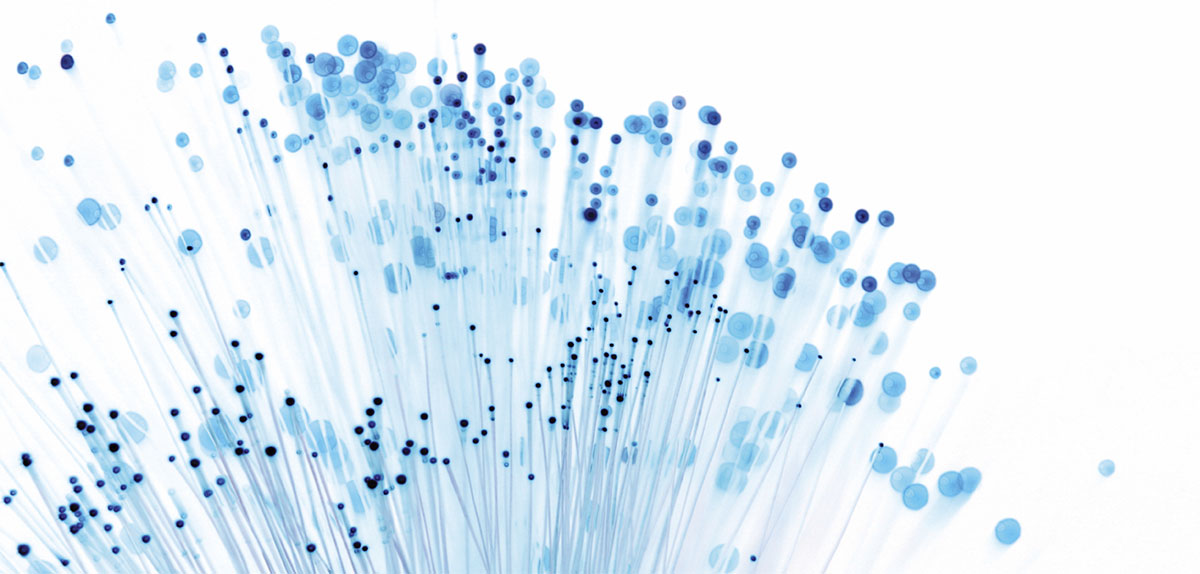
Troubleshooting Slow Speeds
STEP 1: SYSTEM POWER CYCLE (Reboot your internet, router, and devices)
1. LOCATE
Locate the black ZIRKEL power adapter within your house, typically found near your computer or router. The power adapter always has the ZIRKEL Wireless logo on it.
2. VERIFY
Verify that all wired connections going to/from the power adapter are securely connected (not loose or wiggling).
3. POWER CYCLE
Power cycle the adapter by briefly unplugging it from the outlet. This will reboot the internet.
4. CONFIRM
Confirm that the green LED on the adapter is lit, indicating that it is providing power to your internet receiver.
5. DOUBLE-CHECK
Double-check that the cable labeled “to computer/router” is plugged into the WAN port of your router. Sometimes this port is yellow/blue in color.
6. REBOOT ROUTER
Reboot your router. Most routers have an on/off switch, or you can simply unplug the power from the back of it briefly. We DO NOT advise holding the reset button with a pin.
7. REBOOT DEVICE
Reboot any devices that you have been having difficulties with (laptop, smartphone, tablet, tv, etc.)
8. WAIT, THEN RECONNECT
Wait a few minutes now that you have rebooted your internet, router, and device that you are using. Reconnect devices.
STEP 2: SPEED TEST
1. OPEN SPEED TEST
Follow this link to SpeedTest.net by Ookla. There are many speed test site’s, but we have always found this one to be the most accurate.
2. RUN A SPEED TEST
Hit the “GO” button, and allow the speedtest to run to completion (about 15 seconds).
3. COMPARE DEVICES
If you have multiple devices, run SpeedTest on a few of them. The SpeedTest app for smartphones is very reliable, and documents your results for you.
4. RECORD
Record your download speed and upload speed results. Also note that ping times should average ~ 10-30 milliseconds. If you are getting great results on 2 out of 3 devices, this may be an indicator that something is wrong with device number 3.
5. COMPARE RESULTS
Check your results against the speed ranges below. If you are unsure of what plan you are signed up for, please log into your Customer Portal and look at your most recent invoice or give us a call.
6. UPDATE SOFTWARE
If your speeds did not match your plan, or only one device is under-performing, check for software updates on the devices and re-test.
ZIRKEL WiFi Plans
PREMIER
7 Mbps Download
3 Mbps Upload
TURBO
13 Mbps Download
5 Mbps Upload
TURBO PLUS
20 Mbps Download
7 Mbps Upload
TURBO EXTREME
33 Mbps Download
11 Mbps Upload
CUSTOM
Call For Details
970-871-8500
STEP 3: I’ve done all the above, and I’m still not getting speeds that match my plan. What gives?!
1. BYPASS YOUR ROUTER
If you have access to a computer with an ethernet port, find the ZIRKEL wire that is plugged into the WAN port on your router. Unclip it, and plug it directly into the ethernet port on your computer. Restart the computer and run another speedtest.
2. UPGRADE YOUR ROUTER
Most commonly we see speed issues with third-party routers that are outdated. Remember your first cell phone 10 years ago? How does it compare to today’s cell phones? Technology marches forward, and the best way to stay up to date is with our Managed WiFi.
3. IS YOUR WIFI COVERAGE UP TO PAR?
Your home or office may be large, and require enhanced wifi coverage. We offer powerful wifi extenders that are compatible with our high-performance router.
4. GIVE US A CALL
We do our best to detect & resolve slow speeds remotely, however, you could have an issue that is unique to your location. Please Submit a Support Ticket via our Customer Portal or call us at 970-871-8500 for further diagnosis.